Participant Instructions
As the participant, you will complete 14 authentic tasks for your business unit. Business units tend to be a school district or principal preparation program but can be any group of participants (school leaders; e.g., principals, heads of schools, and assistant principals). As the participant, you will:
- Access Building Ranks
- Review the Diagnostic of Educational Leadership Practice Interactive Tutorial
- Complete the diagnostic
- Review your results
I. Access Building Ranks
When you log in to the diagnostic at https://buildingranks.nassp.org, your homepage is the default view (Figure 1).
From this page, you will be able to: (1) start your diagnostic, (2) view the interactive tutorial, and (3) access results. Action buttons throughout the navigation are colored green.
“Home” will activate the product window.
Note: All participants will see the Diagnostic of Educational Leadership Interactive Tutorial. Only those products purchased and assigned will display on your home screen.
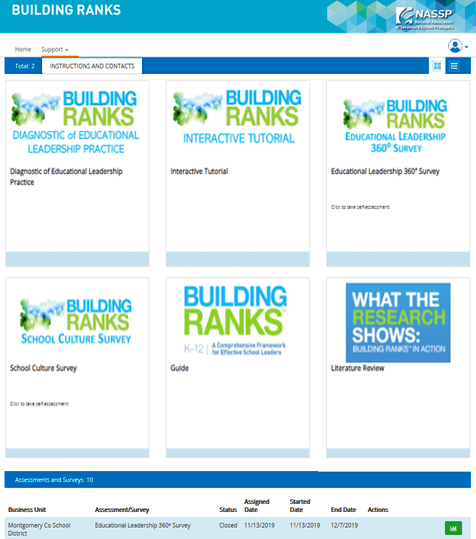
Figure 1: Homepage
II. Review the Diagnostic of Education Leadership Practice Interactive Tutorial
Select the Diagnostic of Educational Leadership Practice Interactive Tutorial (Figure 2) to familiarize yourself with navigating tasks and submitting responses.
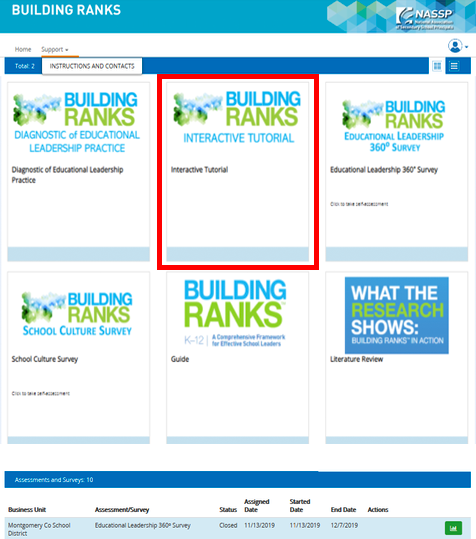
Figure 2: Interactive tutorial
Read through the welcome page (Figure 3) and click through to proceed.
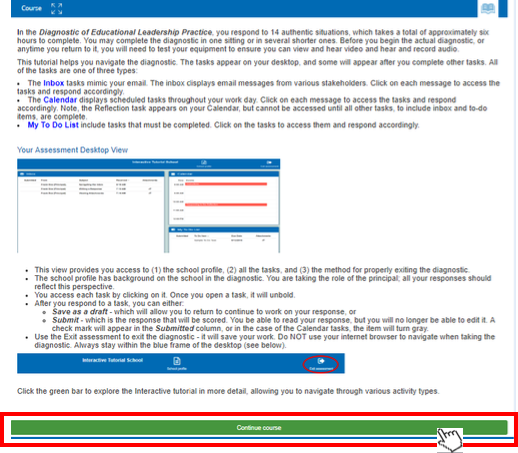
Figure 3: Welcome screen
III. Complete the Diagnostic
Select the Diagnostic of Educational Leadership Practice to complete the tasks (Figure 4).
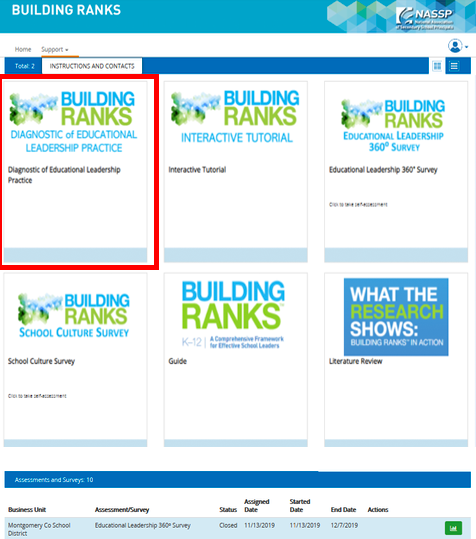
Figure 4: Select the diagnostic
IV. Review Your Results
To access and generate the individual report, scroll to the bottom of the homepage. Click the green action button (Figure 5).
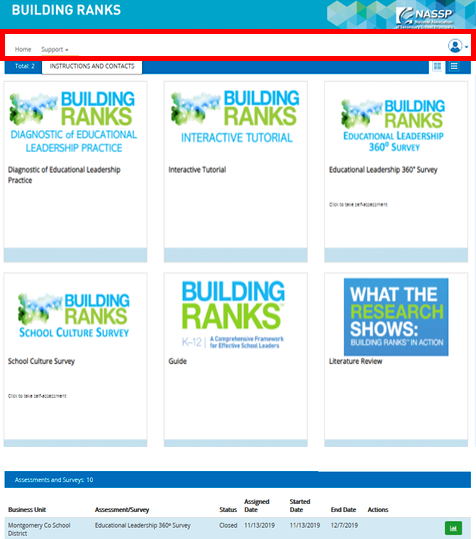
Figure 5: Generate reports
Support
The “Support” window provides PDF versions of relevant instructions, contact information, and frequently asked questions (Figure 6).
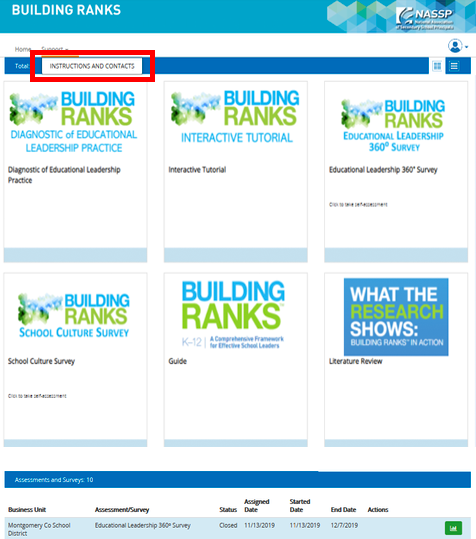
Figure 6: Support
